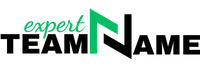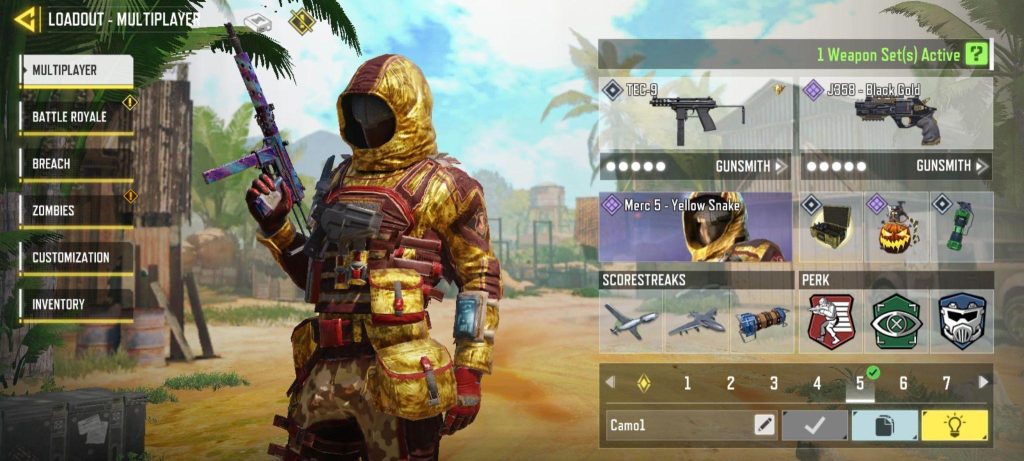Why Bambu Studio is a Game Changer in 3D Printing

3D printing has come a long way from its early experimental roots. It’s now a technology that’s accessible, powerful, and bursting with potential for everyone—from hobbyists printing action figures for their shelves to professionals designing functional prototypes. Enter Bambu Studio, a software that’s redefining how we interact with 3D printers and pushing the boundaries of what’s possible in 3D printing.
Whether you’re a seasoned expert or someone just starting out with 3D printing, Bambu Studio brings something to the table that’s worth your attention. This post will guide you through what makes Bambu Studio special, how to get started with it, and even some tips to get the most out of your prints.
What is Bambu Studio and Why Does It Matter?
Put simply, Bambu Studio is a 3D printing slicer and management software tailored specifically for modern 3D printing workflows. If you’re new to this, a slicer is the software that converts your 3D models into instructions your printer can follow (basically a translator between your imagination and the printer).
But here’s the deal. Unlike most generic slicer software, Bambu Studio doesn’t just “get the job done” – it rethinks how you do it. Designed to work hand-in-hand with Bambu Lab printers, it offers features that feel almost futuristic. This isn’t just slicing software; it’s your ultimate 3D printing sidekick.
Key Features and Benefits of Bambu Studio
Alright, enough fluff. Let’s break down the features and why they make a difference.
User-Friendly Interface
Look, nobody enjoys software that feels like rocket science. Thankfully, Bambu Studio is intuitive. The menus are clearly laid out, customizing settings is straightforward, and you don’t have to click through 20 hidden tabs to find that one feature you need. For someone new to 3D printing, this is a huge win (because no one likes to feel like they need a Ph.D. just to get started).
Advanced Slicing Algorithms
Now, this is where Bambu Studio really shines. Its slicing capabilities are next-level. The software calculates the optimal way to print your model while minimizing time and material usage. Plus, it includes features like adaptive layer height, which adjusts the thickness of each layer based on the complexity of the model. Translation? Your prints will look better, faster.
Remote Monitoring and Control
This one’s for everyone who’s been bitten by the “What’s happening with my print while I’m not there?” bug. With Bambu Studio, you can monitor your printer remotely using the software or a compatible app. Check on progress, pause prints, or cancel jobs all from the comfort of your couch. (Yes, it’s as satisfying as it sounds.)
Seamless Integration with Bambu Lab Printers
If you own a Bambu Lab printer, this software is basically a match made in 3D printing heaven. They work together flawlessly, so you won’t have to fiddle with lots of manual configurations or worry about compatibility issues. Think of it as having a printer that speaks the same language as your software.
Getting Started with Bambu Studio
Alright, how do you actually get started? Spoiler alert: it’s easier than you think.
Downloading and Installation
First things first, head over to softexpo.com website and grab the Bambu Studio installer. (Pro tip: Always make sure you’re downloading the latest version for access to new features and bug fixes.) The installation process is quick and painless, so you’ll be up and running in minutes.
Setting Up Your Printer
From the settings menu, you can add and configure your printer. If you’re using a Bambu Lab model, this process is mostly automated. Just follow the prompts, and you’re good to go. For non-Bambu printers, the setup might take a little longer but is still very manageable.
Basic Navigation and Tools
Once you’re in, take a moment to explore the interface. Familiarize yourself with options like importing models, adjusting print settings, and previewing your slice. Trust me, spending a bit of time here will save you headaches later.
Tips and Tricks for Optimizing Your Prints with Bambu Studio
Want to supercharge your 3D printing skills? Here are some insider tips for making the most out of Bambu Studio.
- Use the Built-In Presets
If you’re overwhelmed by the idea of tinkering with settings, don’t sweat it. Bambu Studio’s presets are incredibly well-optimized. From materials like PLA to more exotic filaments, it’s all pre-configured for you.
- Experiment with Adaptive Layer Height
This one’s a game-changer for adding detail without increasing print time unnecessarily. Use adaptive layer height for models with intricate features, and prepare to be amazed at the results.
- Monitor Prints Remotely
Put your feet up and relax while your printer works. Use the app or your computer to drop in on your print job and catch issues early.
- Keep Your Software Updated
Bambu Lab frequently rolls out updates packed with new features and enhancements. Plus, updates often fix bugs you didn’t even know were there.
- Take Advantage of Multicolor Capabilities
If you’ve got a multicolor printer, Bambu Studio makes setting up multicolor prints surprisingly straightforward. Give it a try and watch as your models pop to life with vibrancy.
- Join the Community
The Bambu Studio user community is filled with passionate 3D printing enthusiasts who love sharing tips, troubleshooting, and new ideas. Tap into their collective knowledge; we promise it’s worth it.
Why Bambu Studio is Revolutionizing 3D Printing
At the end of the day, Bambu Studio combines advanced features, exceptional usability, and cutting-edge technology to become more than just a tool; it’s a gateway into what modern 3D printing should feel like. It’s fast, powerful, and ridiculously satisfying.
Whether you’re working on your first print or tackling your hundredth project, Bambu Studio unlocks possibilities you didn’t even know were out there.
Not using Bambu Studio yet? Download it today and see what the hype is about. Your 3D printing game is about to level up.